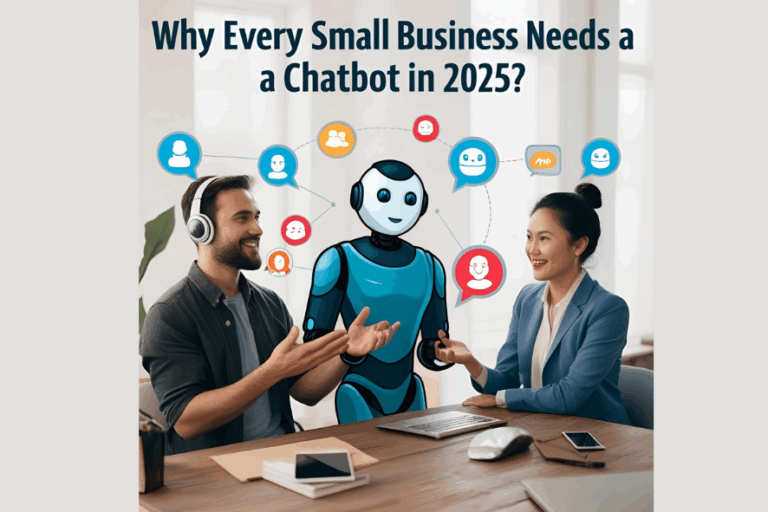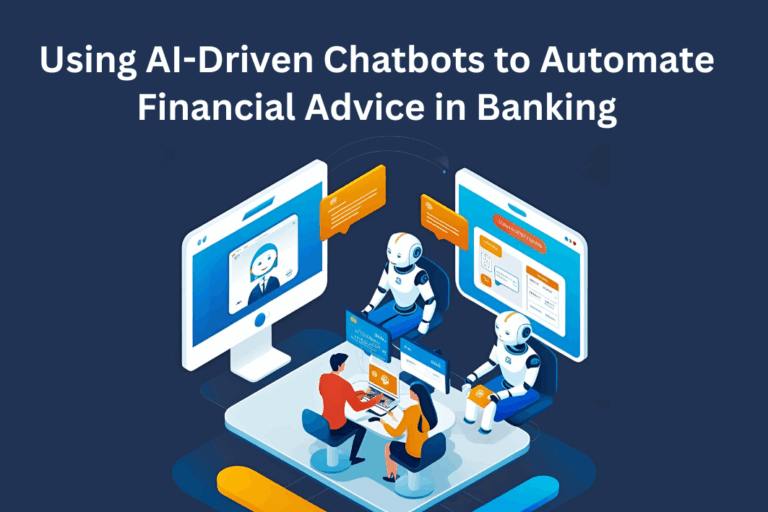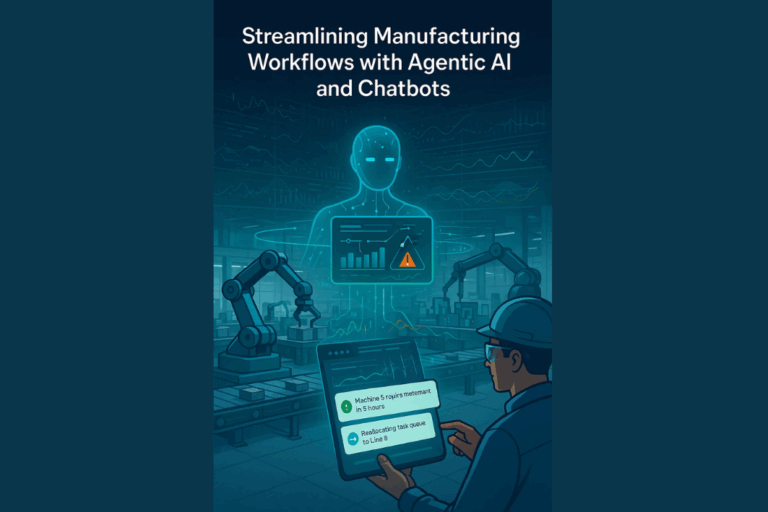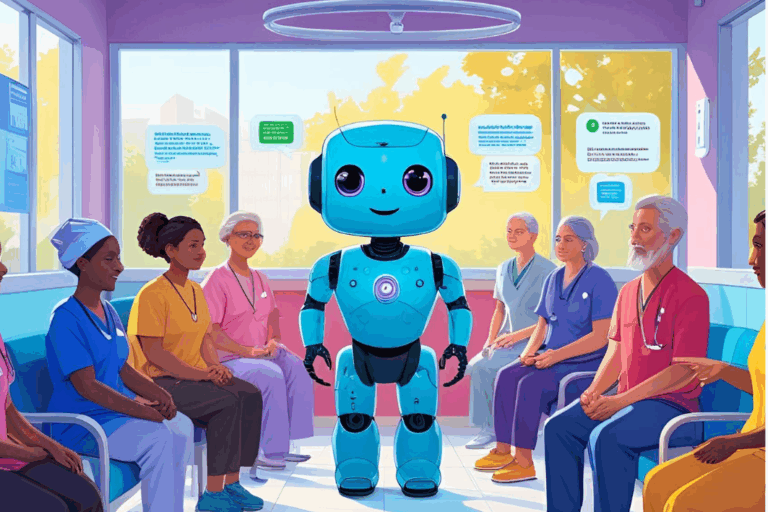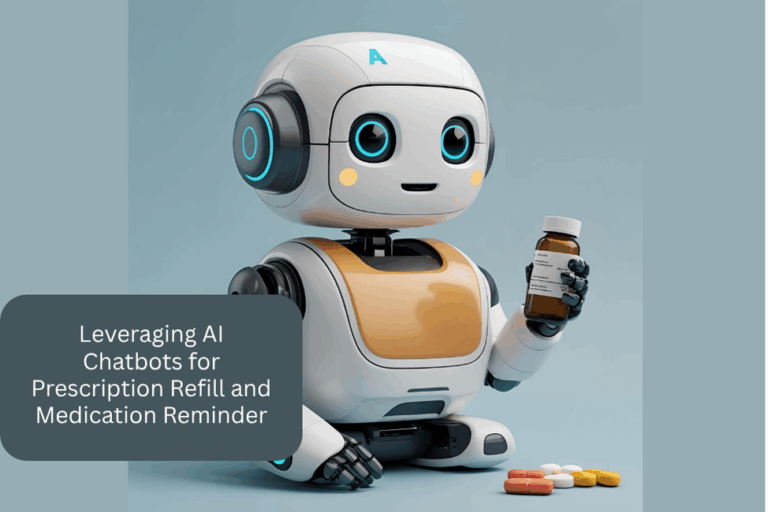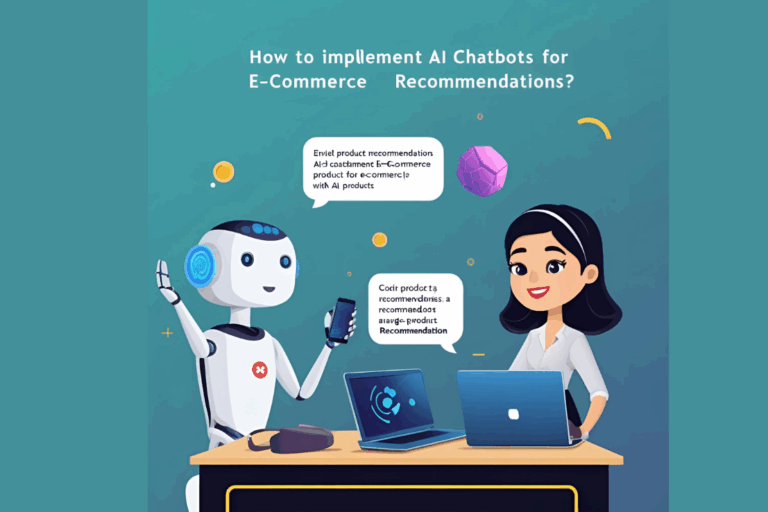How to Integrate a Custom Chatbot Service on Your Website (Even If You’re Not a Techie)
In the modern fast-paced digital age, people need instant responses. Whether it’s a question about a product or a support question, no one wants to wait hours for an answer.
That’s why increasingly more companies — ranging from startups to established brands — are including chatbots on their websites. Whether you’ve been considering it too, the following guide will help you deploy a custom chatbot, even if you’re not a developer.
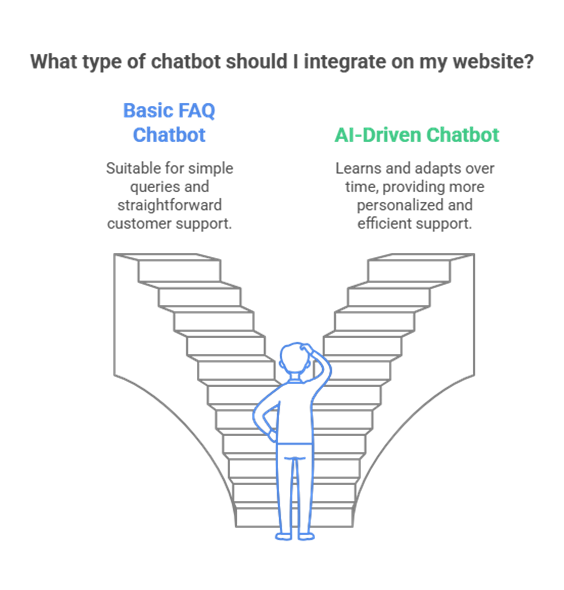
What is a Custom Chatbot?
A chatbot is a tiny, computerized assistant that resides on your site and engages with your users. It can:
- Welcome new users
- Reply to popular questions
- Assist with orders or bookings
- Get emails or leads
- Offer customer support — even while you’re sleeping
Certain companies utilize a basic FAQ-type chatbot, while others opt for an AI-driven chatbot that becomes better over time.
Step-by-Step: How to Add a Chatbot to Your Website
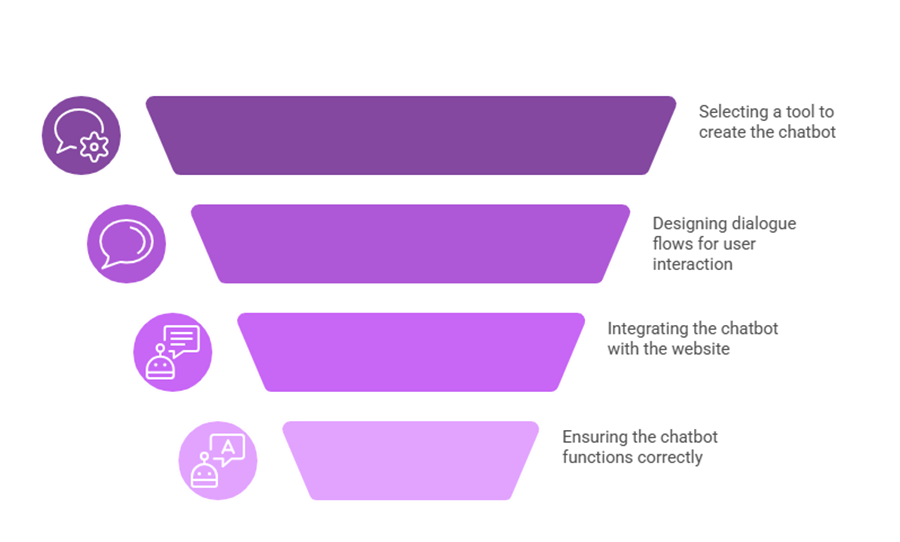
Step 1: Select a Chatbot Builder
Don’t panic — you don’t have to write one from the ground up. There are lots of tools available known as chatbot builders that allow you to build and tailor a bot through a drag-and-drop process.
Here are some popular ones:
- Tidio
- Landbot
- Dialogflow (by Google)
- ManyChat
- Or get a custom chatbot service from a team like Techo Lab if you need something unique
Tip: Pick a builder that supports both rules-based and AI-powered bots so you can scale as needed.
Step 2: Plan the Conversations
Consider the queries that are generally posed by the users before you deploy the bot.
Try this:
- Look at your support emails
- Talk to your sales team
- Check your website’s FAQ
Create a chatbot dialogue flow that addresses these queries fully. Make it warm, brief, and clear.
Step 3: Connect the Bot to Your Website
After completing the setup of your chatbot, you will be presented with a short code.
Here’s what you do:
- Copy the code
Paste this within any of the two sections; <head> or <body> in your website.
- Save and refresh — your bot should pop up!
If you are using WordPress, Wix, or Shopify, most chatbot builders make it even easier by providing plugins or direct integrations.
Step 4: Test Before You Go Live
I am a customer.
- Typos or broken links
- Confusing replies
- Dead ends which involve no responses or “I don’t understand messages”
Once it’s working smoothly, you’re good to go.
What About Zendesk Chatbot?
If you use a help desk tool like Zendesk, the built-in Zendesk chatbot can be useful to you. Integration with your current support systems is one of the potential benefits you can get.
- Automate FAQs
- Route tickets to the right teams
Respond instantly without the need to use a different tool.
For a more personalized touch, such as customized conversation paths, individual integrations, and distinctive responses, a standalone bot creator or a custom design might be more suitable.
Zendesk can be useful for smoothing the experience of customer service. However, often choosing to build your own custom chatbot service is superior because it allows for more control and flexibility and is more scalable for more complex
Bonus Tips to Make Your Chatbot Stand Out
- Add a human touch to the text.
- Let users know they’re chatting with a bot
- Assign a label to the AI program (it makes the process feel personalized)
- If possible, connect it to your CRM or helpdesk
Final Thoughts
Incorporating a custom chatbot service doesn’t have to be done only by the masters of technology now. By having the correct tool for creating chatbots and some planning, you can have a clever helper on your site all day and all night – which will save you a lot of time, make the customers happy, and improve sales.
And suppose you are looking to build a more advanced AI-powered bot or want to scale your bot customer service across different channels. In that case, you may want to consider contacting a professional.
Need help setting one up?
At Techo Lab, we help startups and businesses design the right chatbot strategy for real results.